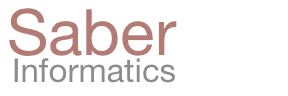The Excel Automation component collection for Pipeline Pilot provides drag-and-drop components for reading, updating, and manipulating existing Excel files. Access any cell on a worksheet directly as you would in Excel itself, regardless of file complexity or layout. Preserve all existing file formatting, values and attributes of all other cells, formulas, and macros.
- Extract only some specific data from a worksheet with very complex formatting and/or multiple separate tables.
- Reconcile data across the master workbook and multiple incoming files on a weekly or daily basis.
- Aggregate specific portions of multiple Excel files into one.
- Find and flag partially completed data capture templates among hundreds of files.
- Automatically validate and annotate or append data inside Excel files in batch.
- Update an Excel workbook and preserve existing formulas or VBA macros in it.
Straightforward and practical.
Have horrible Excel files? No problem! The components have been developed based on considerable practical experience with hundreds of different Excel file layouts in big pharma production environments. We learned from bitter experiences and the components will make working with complex Excel files as painless and efficient as possible. The components can be combined into automated workflows to reliably process thousands of files in batch.
Templates and examples are provided.
As part of the collection, we provided working examples of use cases that you can adapt to your needs. Each example clearly illustrates its use case and can be modified and re-run interactively to help you learn component usage.
Platform-independent.
The component collection works in Windows and Linux. Excel is not required on the server nor on the client. Both .xls and .xlsx file formats are supported. Compatible with Pipeline Pilot 9.1, 9.2, 9.3, 9.4, 9.5, 2016.
Purchase with confidence.
The Excel Automation component collection is commercially available with a perpetual license. Contact us at sales_at_saberinformatics_dot_com or call us to purchase the components and receive discounts on future releases.
Demos
01 Read a Specified Cell Range
02 Highlight Cells by Value Thresholding
03 Change Cell Values in a Macro Workbook
04 Copy Cells from One Excel File to Another
05 Add Data to an Existing Excel Worksheet
06 Match Data on Different Worksheets
07 Find Empty Cells in a Range
08 Find Highlighted Cells in a Range